How to access call records & transcripts
Last Updated: May 28, 2025
All chat and call conversations are accessible within your LBP account. To view them, go to ‘Conversations‘ > ‘List of Conversations‘.
Here, you can see all the calls and chat conversations handled by your AI receptionist. You can select any row to open and see the details of each conversation.
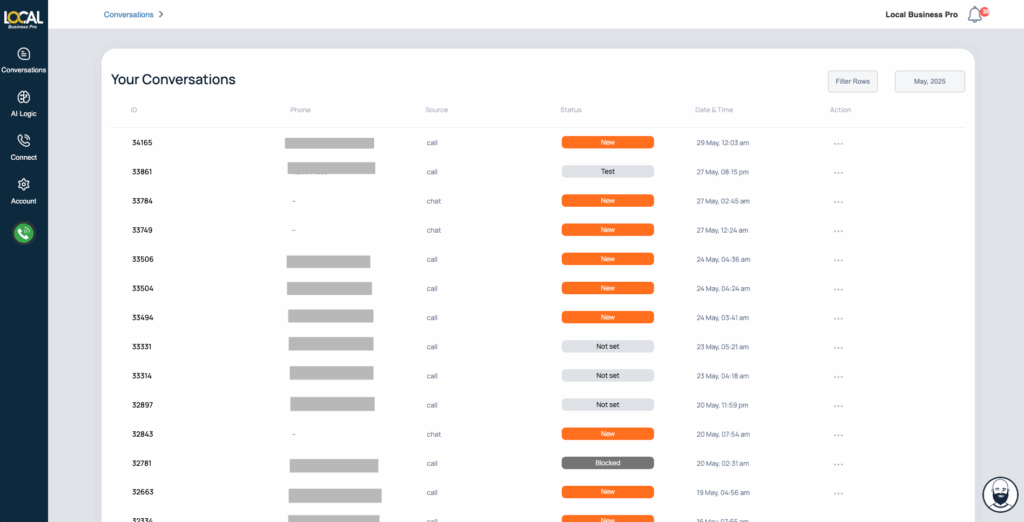
Here is what each of the sections mean.
ID: The conversation ID is a unique identifier for every conversation. This ID is useful for clients monitoring conversations who want to report issues or oddities. They can report the issue along with the Conversation ID to the development team for review and prompt resolution. The team will review that specific call to identify the issue and be able to fix it.
Phone: This is the phone number of the caller (if it’s a phone conversation). Chat conversations will show this field as blank. Note that some phone numbers may be withheld due to privacy or security reasons and will not register correctly in the system.
Source: Indicates whether the conversation is a voice call or a chat.
Status: The initial status of every conversation is ‘New’. Once you open a conversation, you can change the status based on its type (e.g., Test, Lead, Follow-Up, Unqualified, Spam, etc.).
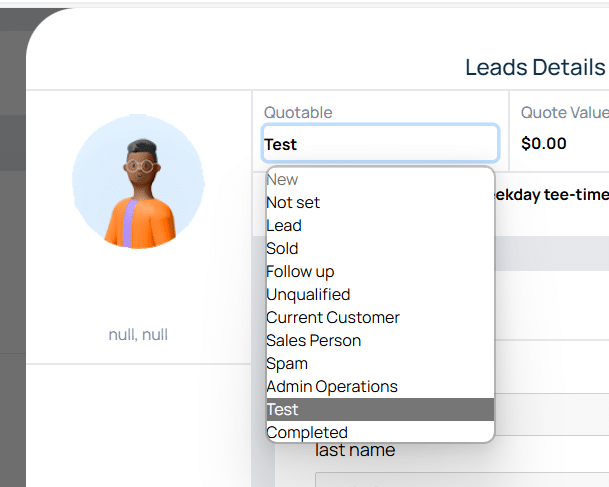
Date and Time: Shows when the conversation took place.
Action: view Conversation Details
Filter Rows: Allows you to filter conversations based on their status (e.g., to view only ‘Sold’ conversations or ‘New/unopened’ ones).
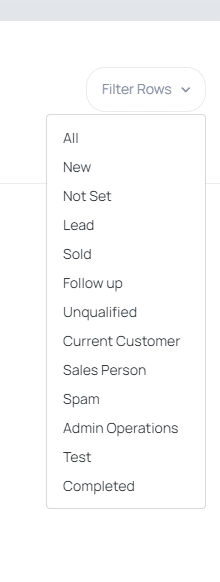
Month, Year: Enables filtering of conversations based on the month and year.
When you open a conversation, you can set or update the status (Quotable), add notes, and view the collected variables, the conversation transcription, and the link to the recorded phone conversation.
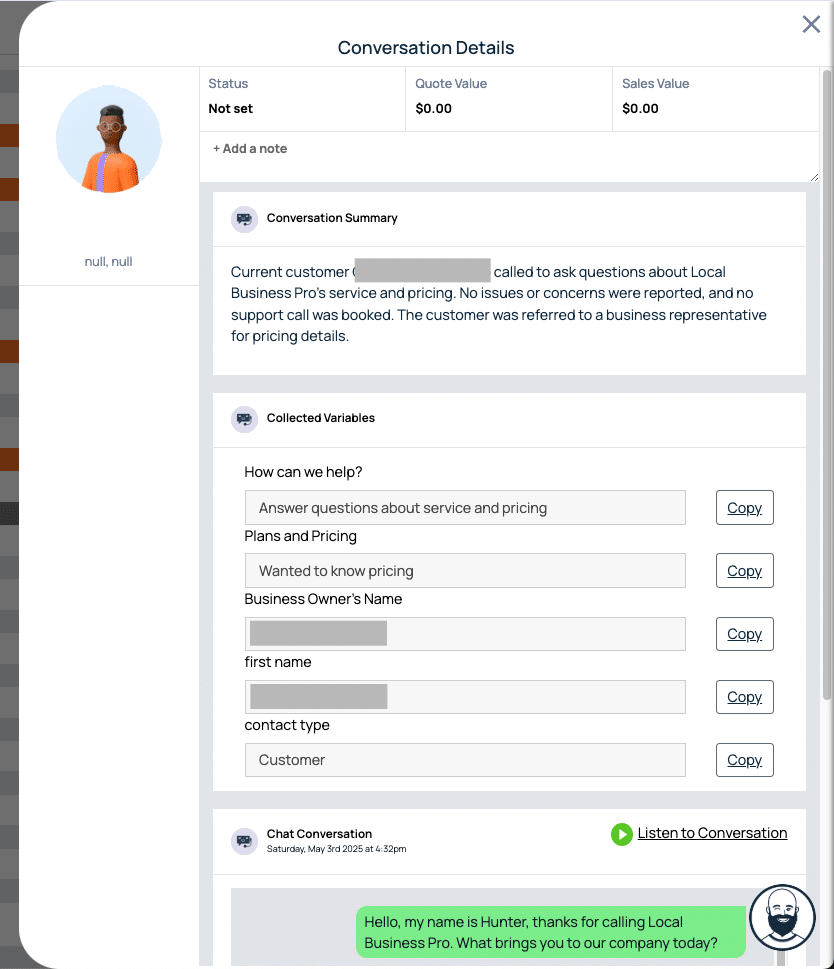
Conversation Summary: It’s a summary of what happened during the conversation, so you can quickly get up to speed on what took place.
Collected Variables: These are the ‘Details to Collect’ initially set when you add your services (Related Article: How to Add & Edit Your Business Services). These important details are collected by your AI receptionist during the conversation.
Chat Conversation: This is the transcription of the voice conversation or the exact conversation details for chat conversations. Note that some transcriptions might not be entirely accurate due to factors like background noise, the caller’s accent, and voice volume.
Listen to Conversation: Here, you can listen to the actual phone conversation between the caller and your AI receptionist. If the Forwarding Logic is enabled, the recording will also include the conversation between the caller and your live representative.
