How to Connect your CRM to Local Business Pro
Last Updated: May 29, 2025

Connecting your CRM
You can connect your CRM account with Local Business Pro (LBP) to ensure all data and conversations from LBP are recorded in your CRM.
Where to Set up the CRM Integrations
1. Click ‘Settings’ on the left sidebar menu.
2. Click the ‘Integrations’ tab at the top.
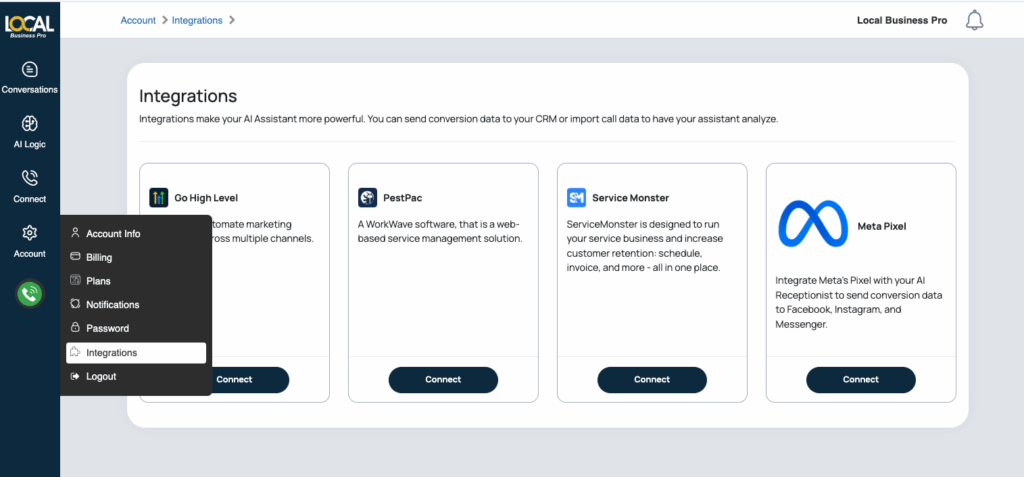
Why Integrate?
Integrations enhance your AI Assistant’s capabilities. You can send conversion data to your CRM or import call data for analysis by your assistant.
Currently there are 4 integrations available for Local Business Pro.
- Go High Level – This AI-driven, all-in-one platform integrates CRM, marketing automation, and sales tools to streamline your business operations.
- PestPac – A powerful CRM specifically designed for the pest control industry, offering a wide range of features suited for both residential and commercial services.
- ServiceMonster – Tailored for service-based businesses, ServiceMonster helps manage scheduling, invoicing, and customer retention all within a single platform.
- Meta Pixel – Although not a CRM, Meta’s Pixel can be linked with your AI Receptionist to send conversion data to platforms like Facebook, Instagram, and Messenger. It acts as an analytics tool to evaluate the effectiveness of your Facebook ad campaigns by tracking user interactions on your website.
Choosing Your CRM
Select the CRM you want to connect to your LBP account. Depending on the chosen CRM, you can:
✓ Add new leads from LBP to your CRM.
✓ Manage your LBP account from your CRM.
✓ Sync data between LBP and your CRM.
✓ Add new service orders directly from LBP.
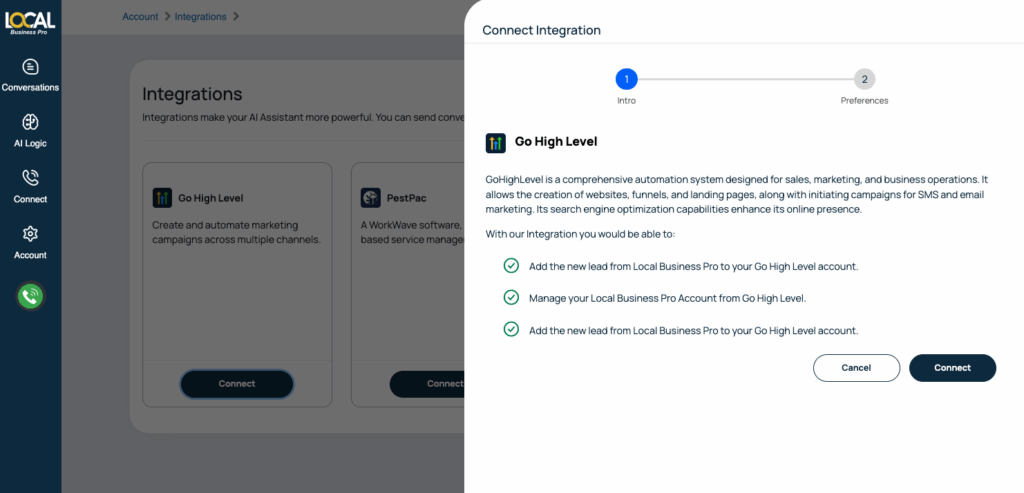
Need Help?
If your CRM is not listed, contact our Support Team for advice, recommendations, or potential integration with your current CRM.
