How to Set Up Notifications
Last Updated: May. 29, 2025
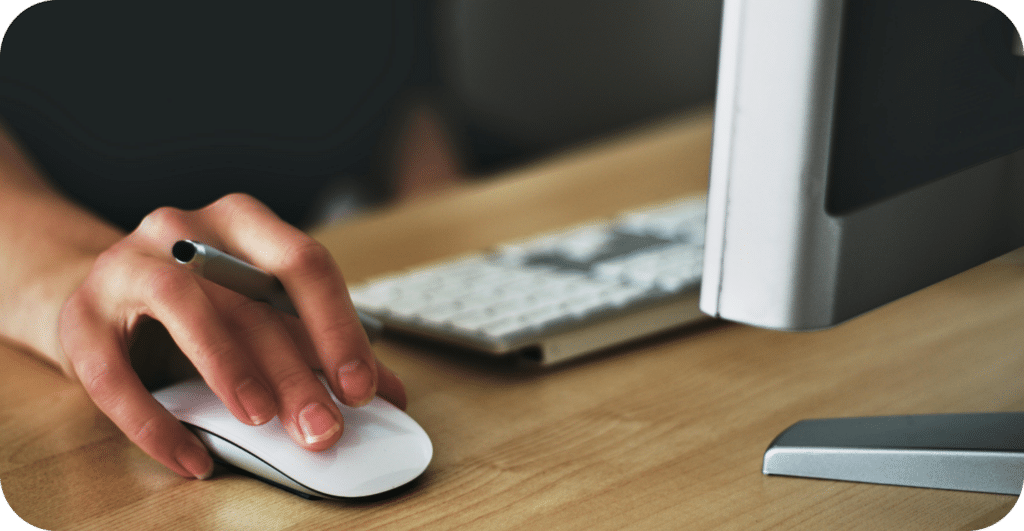
If you want to get notified every time a new contact has messaged or called and the AI Receptionist answered it, you can set up a notification alert via email or paste a webhook to connect it with another app or tool.
To do this follow the steps below:
- Click ‘Settings’ on the left sidebar menu.
- At the top, click ‘Notifications’.
- Click the ‘Edit Notifications‘ button.
- Add the email address(es) to where you want the notification alert to be sent to. Make sure to tick the checkbox beside it.
- In the ‘Post Conversation Customer Notification‘, select YES if you want the caller to receive the conversation details via SMS.
- Click the ‘Save Notifications‘ button to save the changes.
You can also add the webhook URL to send an API request to another app, notifying it each time there is a new conversation.
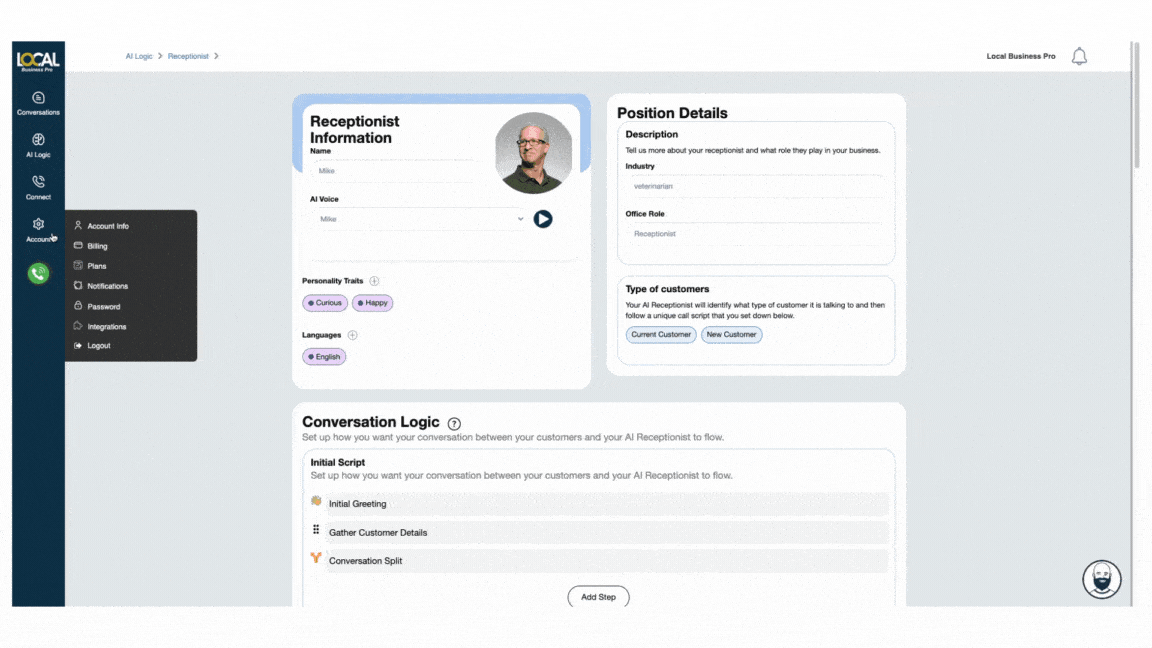
What’s Included in the Email Notifications
Whenever your AI receptionist handles a chat message or phone call, you’ll receive a detailed email notification with the following components:
Collected Variables
This section includes essential details gathered by the AI, relevant to the service requested or the caller’s specific concern.
Conversation Summary
A brief overview summarizing the entire conversation, providing you with a quick snapshot of the interaction.
Conversation Recording
A link to the actual audio recording of the call, allowing you to listen to the conversation in its entirety.
Transcript
A complete transcription of the conversation, enabling you to review the dialogue in text form.
View Conversation Button
By clicking this button, you’ll be directed to the Conversation Details page within your LBP account for an in-depth view of the interaction.

