How to Customize Your AI Receptionist
Last Updated: May 14, 2025

Customizing your Local Business Pro’s AI receptionist is crucial so that it will be fully equipped and set up to represent your business. Configuring your AI Receptionist is crucial to ensure it operates in line with your preferences, much like having an office assistant or sales manager.
Customizing your AI receptionist is mainly done under the AI Logic section of your Local Business Pro Account.
Under the AI Logic, you will see 3 tabs: Receptionist, Offerings, and Business Details.
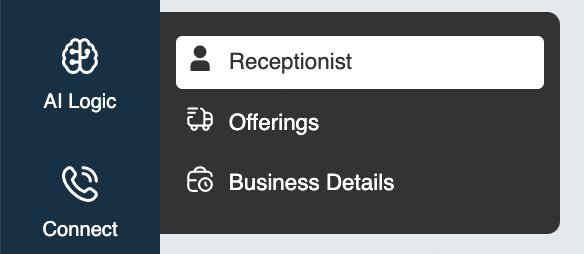
Receptionist
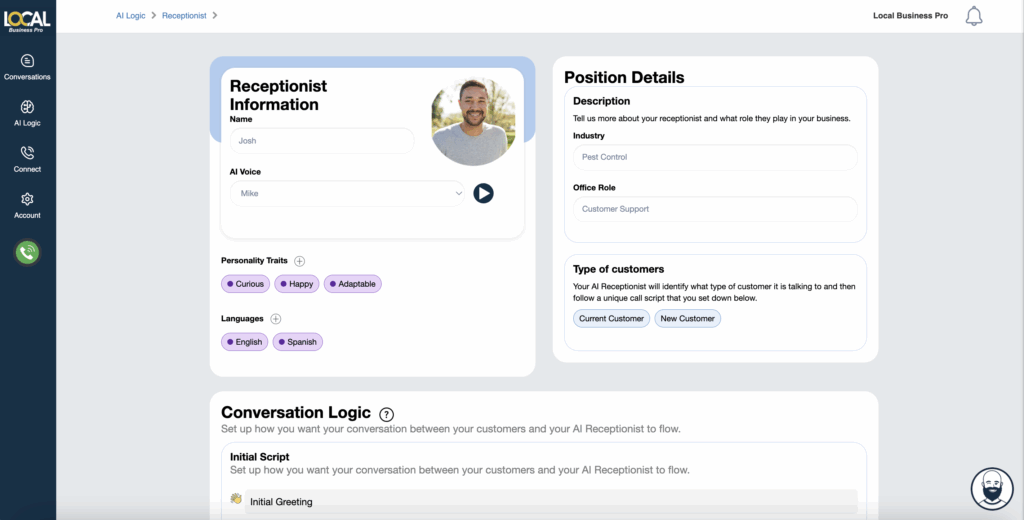
Under the General Logic tab, you can set up and customize some settings of your AI receptionist including the AI voice to use, its initial message, the call flow it will follow, and many more. Let’s look at each of these features below:
Receptionist Information & Position Details
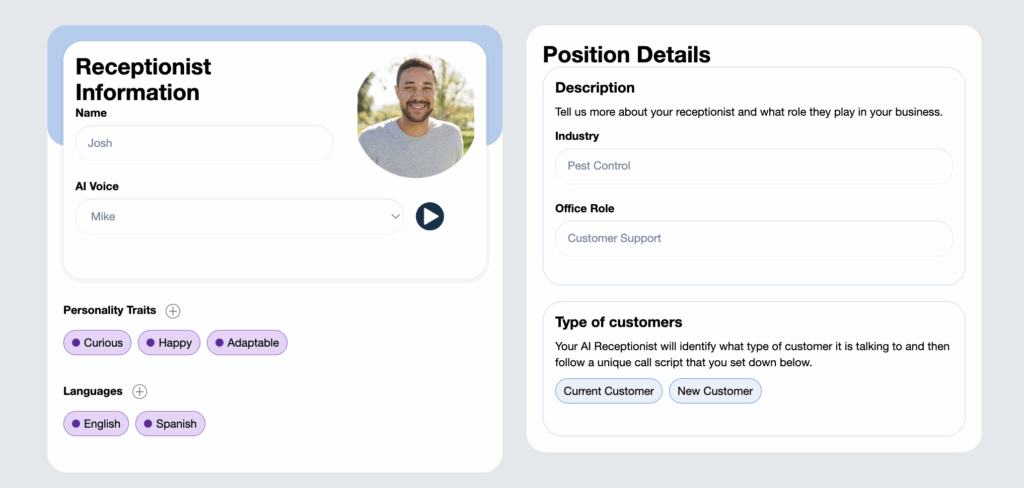
Name: Customize the receptionist’s name by updating the default name in the “Name” text box to one that suits your preferences and reflects the nature of your business.
AI Voice: Here, you can select the AI voice for your LBP receptionist. There are several voices available, and you can listen to each one to determine which works best for your business. Some voices are more suitable for English, while others excel in different languages. It’s recommended to test them to find the one that best fits your needs. You can also look for additional voices with the option “See Master Voices List”.
Personality Traits: Choose the traits you want your receptionist to have. You can describe how you’d like it to express itself and give examples of phrases for it to use.
Languages: Add the languages you need your receptionist to speak and arrange them by priority so they’re offered in that order.
Industry: Input your business’s industry to effectively tailor the receptionist’s responses and behavior.
Office Role: Choose the specific role you want your AI receptionist to assume. Options include roles like Accounting Clerk, Customer Service Representative, Human Resource Manager, Customer Support, Technician, and more, with each role offering unique capabilities and specialties.
Conversation Logic
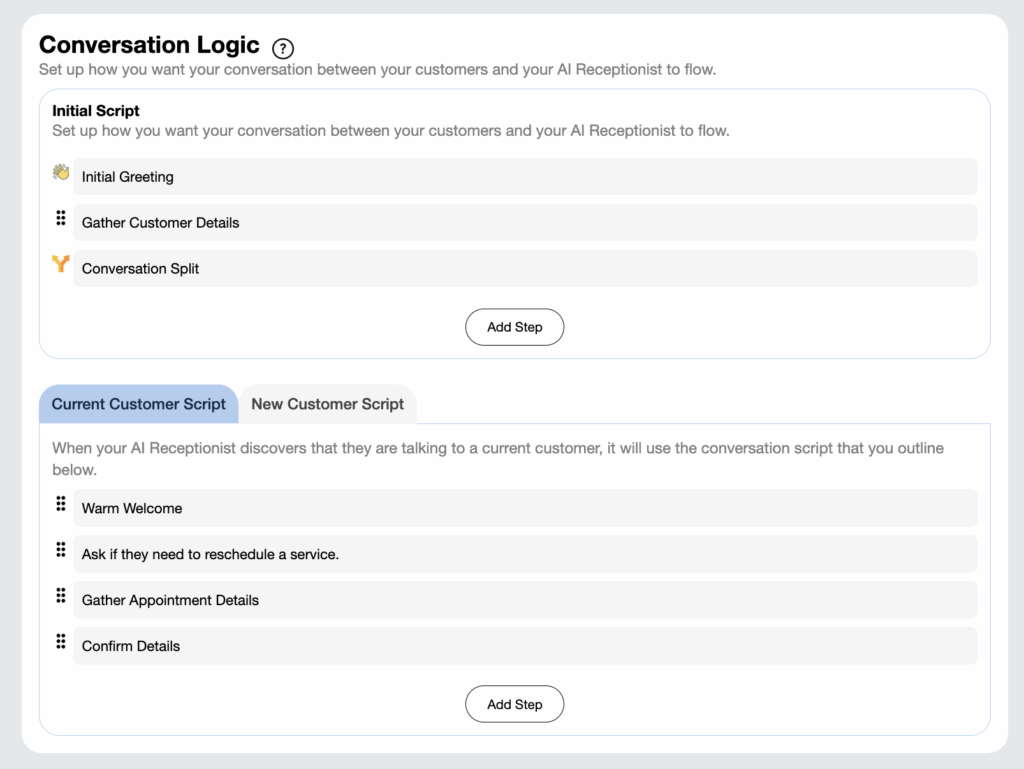
Initial Script
Set up how you want the conversation between your customers and your AI Receptionist to flow—from the first message to the point where the conversation branches based on whether it’s a current or new customer. You can also add general steps in between.
Current Customer Script
Define the flow for how your AI receptionist will engage with current customers. Consider the following:
- What steps should the AI follow when interacting with a current customer?
- Keep the flow at a high level to ensure clarity and adaptability.
- Customize the conversation further based on the specific services the customer requires or inquiries they might have.
New Customer Script
Outline the flow for interactions with new customers. Focus on:
- What steps should the AI take to guide new customers through the sales process?
- Maintain a high-level structure while ensuring flexibility for customization based on the services the new customer is interested in.
Objection Handling
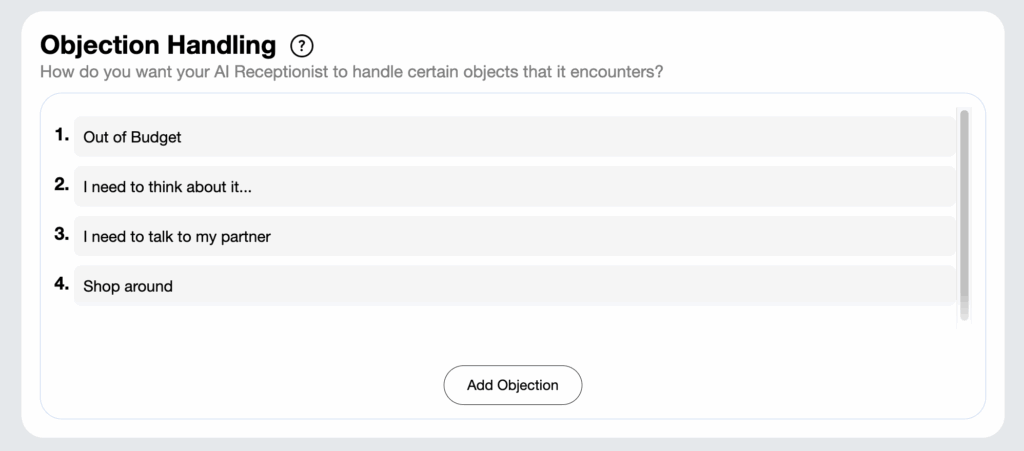
You can add different situations your receptionist should be able to handle. You can describe the objection and the goal it should aim to achieve. You can also include a sample conversation to customize in detail how you’d like it to respond in those scenarios.
Rules To Follow
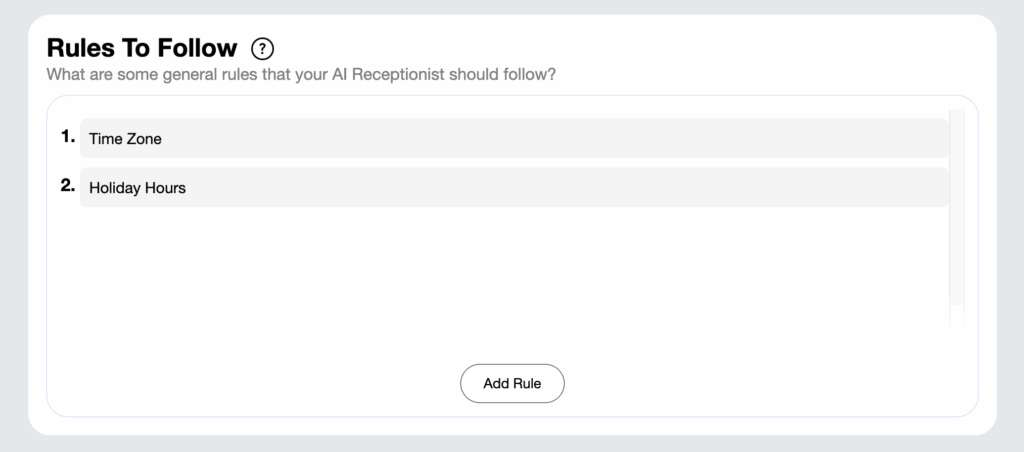
Sometimes we need to include instructions that don’t quite fit in anywhere else. This section is for when you want your receptionist to act a certain way or to follow a rule.
Frequently Asked Questions
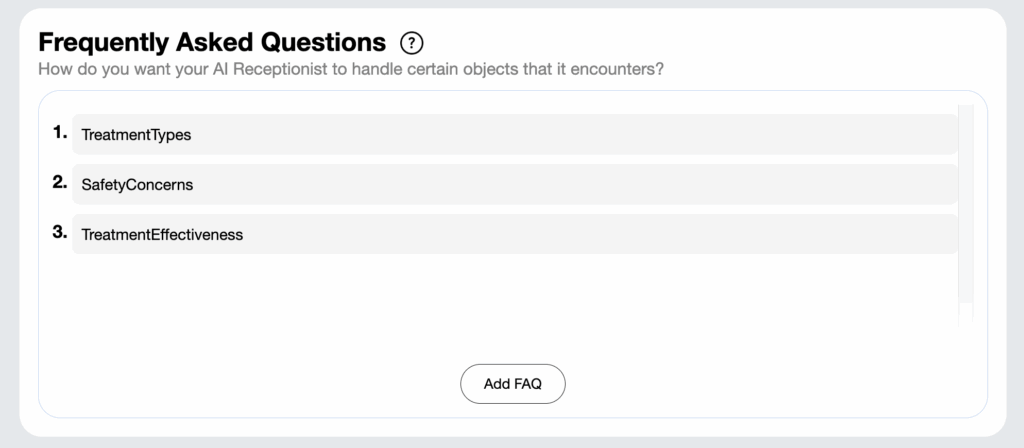
Your customers often have the same questions. Input all of your FAQ’s so that your AI Receptionist knows exactly how you’d like it to answer.
Advanced (Custom Prompts)

You can enable ‘Custom Prompts’ to handle more complex and specific conditions in your Conversation Logic. Activating this feature automatically disables and overrides all prompt sequences in the Current Customer Script and the New Customer Script. With custom prompts, you can even redefine the receptionist’s name, office role, industry, and objectives. This is possible because the Advanced ‘Custom Prompts’ feature allows for detailed and highly specific configurations.
See the detailed article on: How to Enable and Optimize Custom Prompts
Outbound Webhooks

By default, Outbound Webhooks are disabled and hidden in the Receptionist section. Once an outbound setup request is made and approved, the Outbound Prompts will be enabled and become visible. This section is similar to the Receptionist’s Initial Greeting and Advanced Custom Prompts but is specifically tailored for outbound calls.
For detailed information on how to set up outbound calls, see:
System Settings
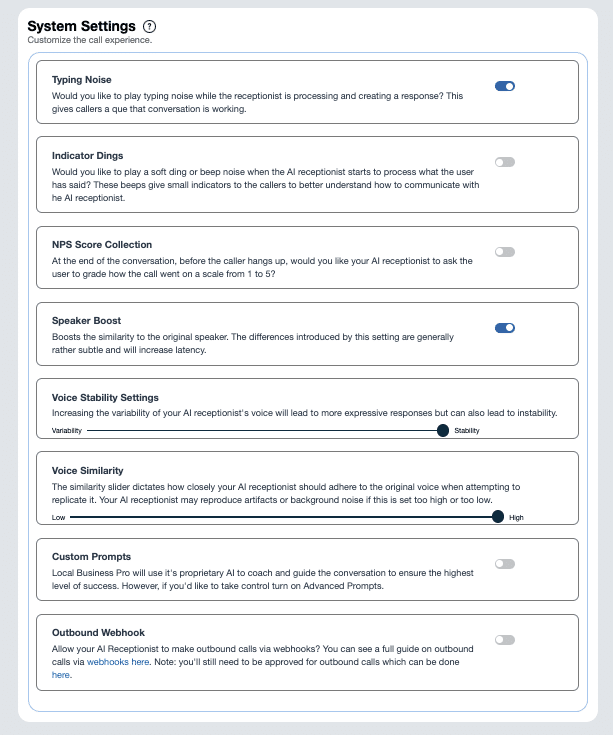
Under the System Settings section, you can configure and control how your AI receptionist handles every conversation. If you want to change some general settings on your AI Receptionist, such as the typing noise, the soft ding or beep, NPS score collection, and voice stability, you can set them up in this section.
Turn on or off each setting by clicking the toggle button. Always make sure to save your changes before leaving the page.
Typing Noise
Enable this feature if you want the caller to hear a typing sound whenever the AI Receptionist is ‘taking down notes’ based on the caller’s input. This assures the caller that the AI Receptionist has received their message and is preparing a response.
Indicator Dings
Enable a soft ding or beep when the AI receptionist processes the caller’s input. These audible indicators provide cues to callers, helping them understand when the AI receptionist is actively listening and processing their information, thus improving communication clarity.
NPS Score Collection
Enable this if you want the AI Receptionist to collect a Net Promoter Score (NPS) survey to determine if the caller was satisfied with their conversation with the AI Receptionist.
Speaker Boost
Enhances the resemblance to the original speaker’s voice. While the changes introduced by this setting are generally subtle, they can significantly improve the authenticity of the voice output. However, please note that enabling this feature may increase latency.
Voice Stability Settings
Adjusting the variability of your AI receptionist’s voice can produce more expressive and dynamic responses. However, increasing this variability may also introduce instability, affecting the consistency of the voice output.
Voice Similarity
The similarity slider controls how closely your AI receptionist mimics the original voice. Adjusting this setting determines the degree of adherence to the source voice. If set too high or too low, the AI receptionist may reproduce unwanted artifacts or background noise, affecting the overall quality and authenticity of the voice output.
Conduct multiple test calls to ensure that all adjustments made in this section optimize the performance of your AI receptionist for seamless and efficient interactions.
Offerings
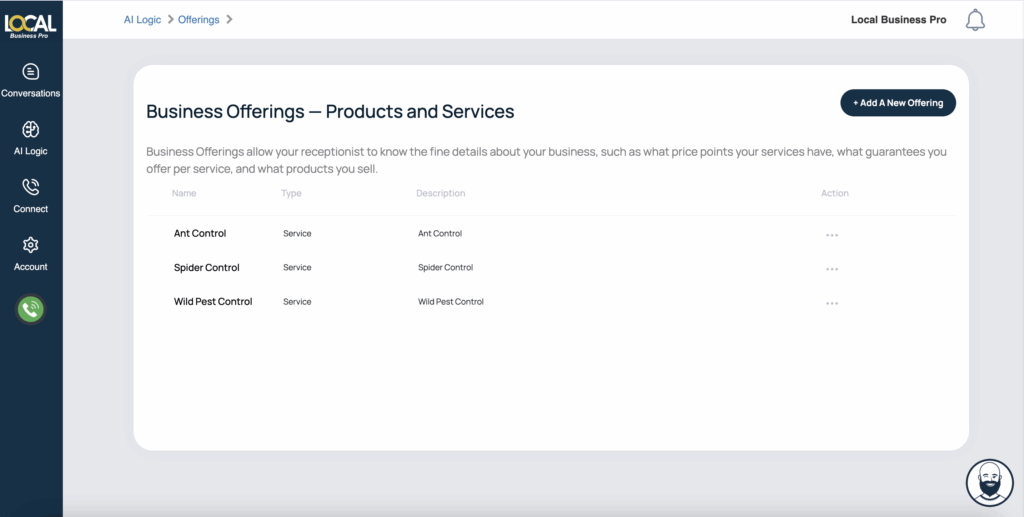
The Offerings tab, located under the Receptionist tab, is where you can list all the services and products your business provides. This section lets you include an overview, detailed descriptions, pricing information, and any other essential details your AI receptionist needs to function effectively and meet its goal.
For more detailed information on how to set up your Services, see:
Business Details
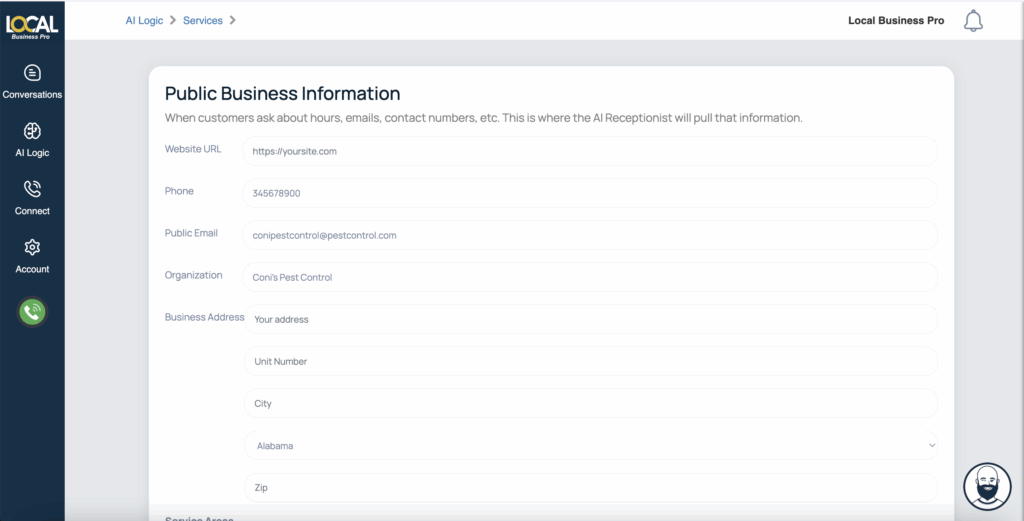
When customers ask for specific business details such as contact numbers, website, address, or operating hours, the AI Receptionist will draw from this section to deliver accurate and consistent responses. This ensures that inquiries about your business operations and contact information are addressed promptly and correctly, enhancing the customer experience.
For more detailed information on how to set up your Business Logic, see:
