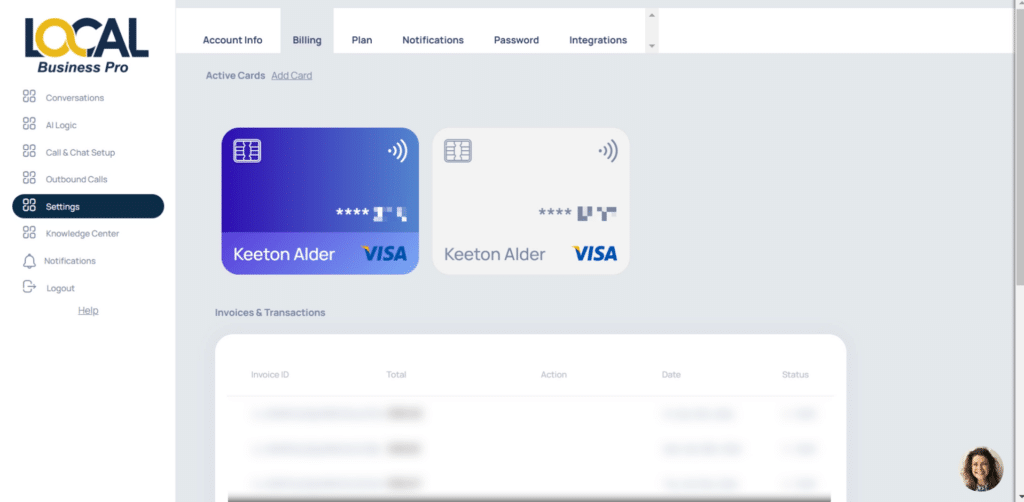Last Updated: December 26, 2024
To adjust your billing unformation, update the card you have on file, or see past transactions, follow these simple steps:
Access Settings:
- Go to Settings.
- Select the sub-menu Billing.
Under “Billing” section, you will see all your cards that are associated, you have used, or are currently using for any transactions with Local Business Pro.
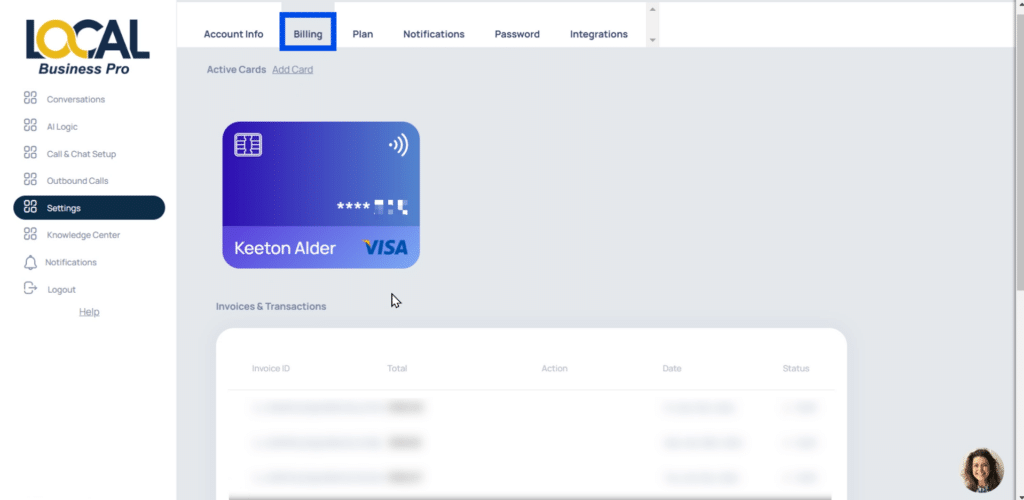
Add a New Card:
3. Click on Add a New Card.
Once you add a new card, by default, it will be the card that will be active and be used on the next transaction.
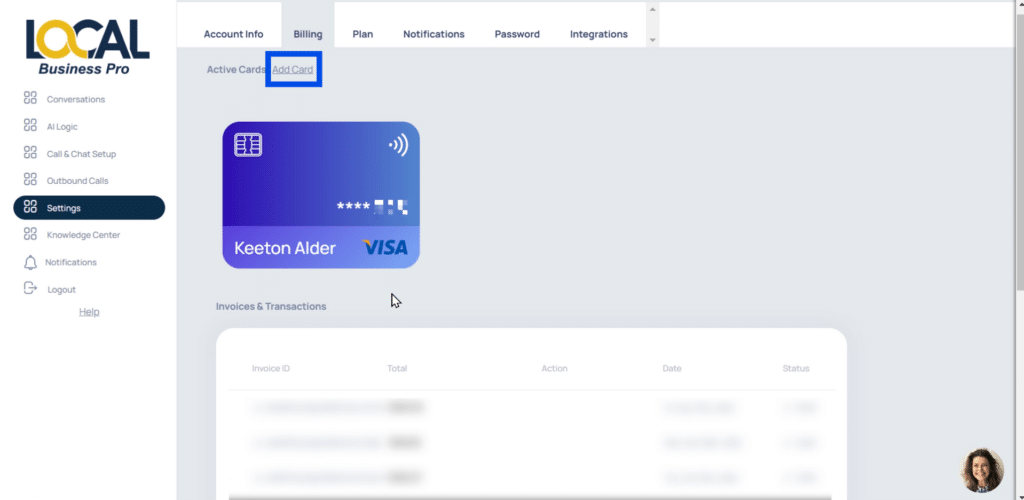
Add the Card Details:
4. Fill in the form with your First Name, Last Name, Card Number, Card Expiration Date, CVC, and Zip Code.
5. Click Add Card.
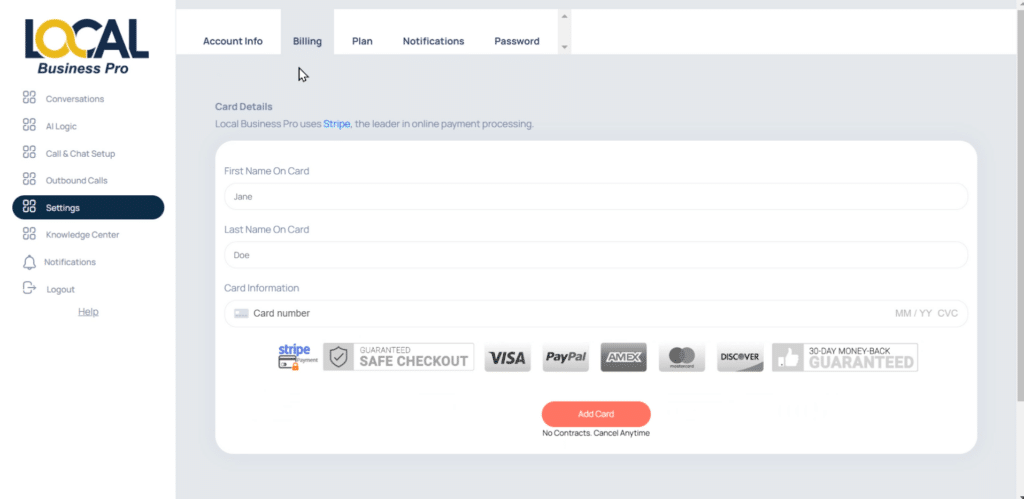
Active Card Display:
- The latest card you add becomes your active card.
- Past cards are visible (in white color), and the active card will be displayed brightly and colorfully.